In case anyone missed this in the news outlets, here is an abbreviated version of the official DFSee 16.0 release announcement:
DFSee version 16.0 has been released, with significant new functionality and fixes.
It is a MAJOR release, introducing TWO new filesystems with full support including file browsing and recovery, bringing the total number of supported filesystems to around 10!
The new filesystems are:
ISO – The ISO9660 filesystem as used on CDROM’s and DVD media, and perhaps more importantly in .ISO imagefiles representing them.
You can now use DFSee to copy files from a CD/DVD or ISO image.
The Rock-Ridge (Unix/Linux) and Jolliet (Windows long names) extensions are supported as well, selectable where needed.
APFS – The new Apple filesystem, used in iOS and newer macOS versions (High Sierra, Mojave) that moves up a lot of the filesystem limits from the older HFS+ and is optimized for SSD storage.
APFS supports multiple independent volumes in one partition, all sharing the same pool of storage blocks (container), and it is organized using B-trees for almost everything, making access to information really fast.
The APFS support has all the familiar DFSee analysis functions and also supports browsing and file-recovery for normal files. (XATTR and Resource-fork support will be coming soon).
There have also been some improvements in the menu-system like attached submenus to select a partition for PTEdit or LVM, to select an APFS volume from a container or to select between Standard, Jolliet or El-Torito areas within an ISO.
Of course, as usual, there are also many smaller improvements and bug fixes.
This being a major release, it will require an upgrade if you currently have a registration for an older version, so visit the DFSee product page in the ArcaOS store to purchase an upgrade at a great price.
Note: Keys sold on or after January 1, 2019 are valid for version 16.x, with no additional upgrade required.
For key installation instructions, please visit this page.
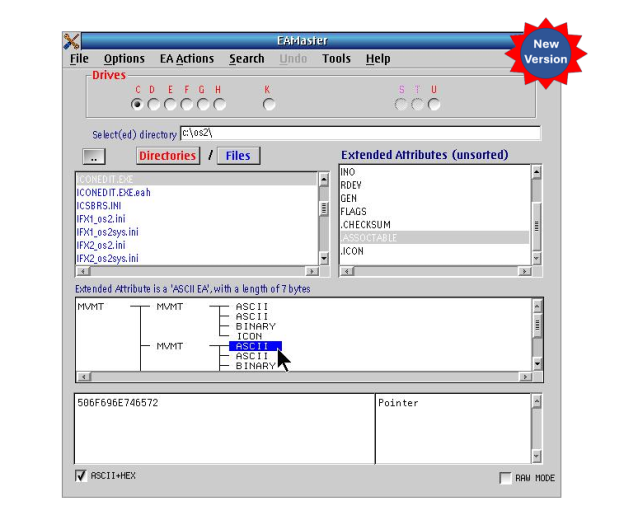

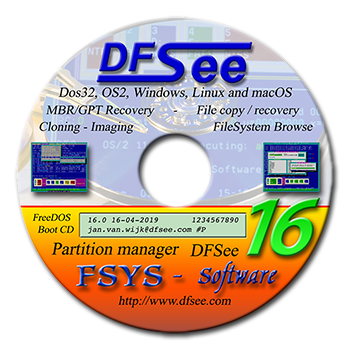
 Arca Noae is pleased to announce the immediate availability of our new ArcaOS Bootable USB Stick Image 2018-02-12 Package.
Arca Noae is pleased to announce the immediate availability of our new ArcaOS Bootable USB Stick Image 2018-02-12 Package.