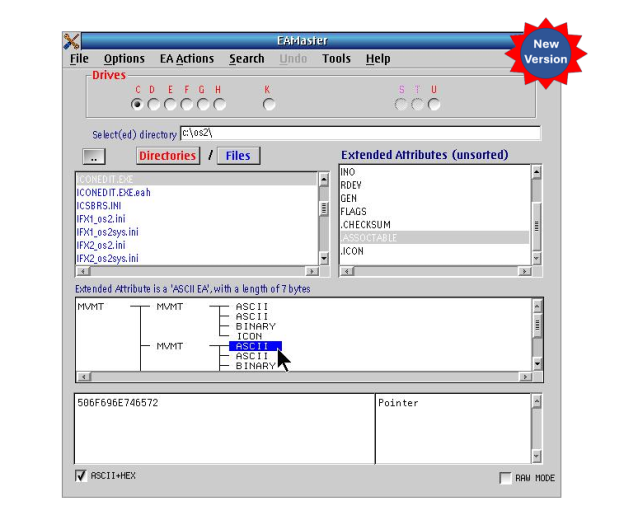Mysterious boot problems can be caused by a variety of things from failing hardware to software misconfiguration. Besides regular file backups, saving your disk partitioning can be a big help during recovery (or reconstruction onto a new drive). Fixing an odd problem, such as the once-in-a-lifetime file with an impossible character in the name which just won’t delete, is also possible with a good disk tool. Moving to a new disk to gain more space? You’ll need something to carve that room into something useful and transfer your data.
Luckily, we have just the thing: DFSee, the Swiss Army knife of disk utilities. DFSee runs on a variety of platforms, so if you need to boot from “something else” to fix your OS/2 system, you may. (Likewise, you may boot from OS/2 or eCS to fix your other OS.)
DFSee, now at version 13, now has full support for GPT partitioning schemes, compatible with current systems on the market today. It has an amazing array of features, including:
- View, analyze, edit and fix partition tables
- Support for GPT partitioning schemes (as mentioned above), including move, copy, and resize
- Browse, analyze and fix various filesystems
- Undelete files
- Replacement for FDISK and LVM (Logical Volume Manager) tools
- Clone, backup and restore partitions or filesystems
- Split large images in smaller pieces suitable for burning to CD or DVD
- Hex editor
- Scriptable recovery
and, of course, that world-famous support from the developer, Jan van Wijk and Fsys Software.
 DFSee is installable to a local partition or may be run from a bootable CD or USB stick, which makes it especially handy for real rescue operations.
DFSee is installable to a local partition or may be run from a bootable CD or USB stick, which makes it especially handy for real rescue operations.
If you’ve never licensed a copy of DFSee, now is the time to do so. If you have an older version (even a very old version), an upgrade is only a few clicks away, and if you have a license for version 12, we have an even better deal on an upgrade.
Don’t wait until it’s too late. Review the full feature list at DFSee.com, and stop into our store to license your copy today.