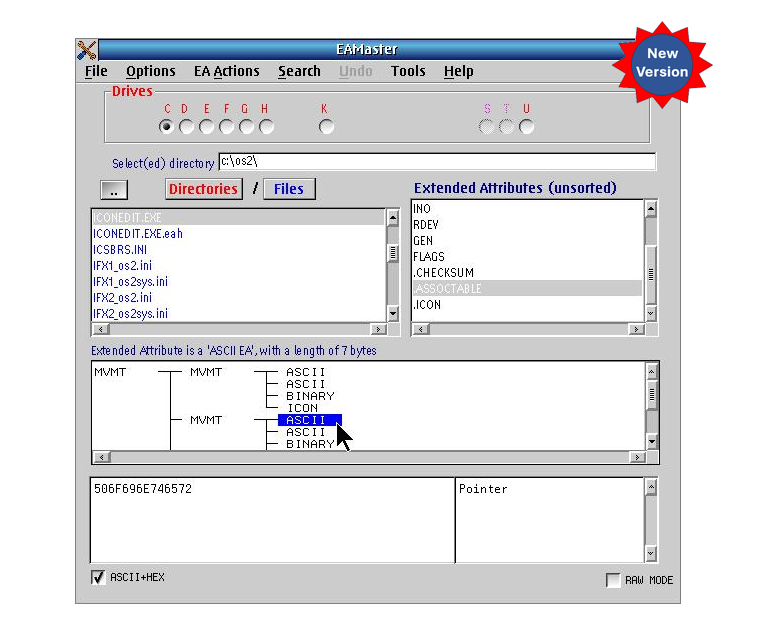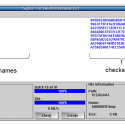Description
Extended attributes are normally hidden but are extremely important to the correct functioning of OS/2. This program will allow you to examine every type of extended attribute in a graphical environment and to manipulate all types of extended attributes. The help file contains extensive information about extended attributes in general and every type in detail.
New! EAMaster has been updated and now includes three new tools:
- A tool to examine hold files produced by the EAUTIL OS/2 command or by EAMaster, showing the EAs that it contains together with their critical state, types, sizes, and data.
- A utility to find and optionally correct duplicate or incorrect long names. Whereas all file systems prohibit a file or directory from having the same name as an existing file or directory when being created, there is no standard check when creating a long name in OS/2, unless specifically programmed in the application creating the long name. Unfortunately, b=not all applications have this check which may – and often does – result in duplicate names!
- A utility to compare the EAs which can check two directories to see if the EAs of each file and/or directory are the same. Only files and directories present in both paths will be compared. Any EA which is not present in a file or directory is listed together with the name of the file or directory and in which path the EA is missing. When an EA is compared and found to be different, then this is also indicated together with the file or directory concerned. The EA position where the first difference was detected is also displayed.
General Features
- WarpIN Installation
- At-a-glance indication and selection of EAs in a file or directory
- Multi-character file selection
- Create all types of EAs, both SEAs (Standard Extended Attributes) and user defined
- Copy a specific EA
- Cut a specific EA
- Copy all EAs to another file or directory
- Delete one or all EAs in a file or directory
- Edit an existing EA
- Examine an existing EA
- Examine EAs in “save files” from EAUTIL (New!)
- Join a saved EA from an existing file or directory
- Paste a previously copied EA to a file or directory
- Rename an EA
- Remove a damaged EA
- Search for a specific EA (type, name, contents)
- Search and optionally correct duplicate or incorrect long names (New!)
- Strip or backup EAs from an existing file or directory
- Restore EAs from a backup
- Check for duplicate/incorrect long filenames (New!)
- Comprehensive undo capability
- Extensive customization options
Details
This powerful, multi-purpose EA manipulator, which also includes a multilevel undo facility, gives you the same comfort handling EAs as does a file editor manipulating files. This means you can rename, delete, save, search, copy and edit all types of EAs. When either a file or directory is selected, all EAs contained in the item are displayed. The list of EAs can optionally be displayed in the order in which they will be loaded by the system or sorted alphabetically.
When a specific EA is selected, the content of that EA is displayed in hexadecimal and/or ASCII format together with detailed information, such as the size of the EA, its type, name, and critical status. In the case of a Multi-Value EA, the structure of the EA is also displayed graphically. Within the graphical window, the hierarchical relationship of each EA is displayed together with all the sub-EAs. Each sub-EA may be selected to display its contents.
Creating an EA is simplicity itself. The name of the EA or SEA (Standard Extended Attribute), the type of EA, its critical status, and if required, size may all be specified, after which the data may be entered as ASCII, hexadecimal, or binary, whichever is the most appropriate. If a Multi-Value EA is created, then for each sub-level a graphical window is opened. In these windows, the number and type of each sub-EA may be specified together with its data.
Since a Multi-Value EA can itself contain a number of Multi-Value EAs, this can lead to multiple sub-levels. This program allows 16 EAs per Multi-Value EA, and up to 8 sub-levels per Multi-Value EA. These windows may all be displayed simultaneously. The same graphical sub-windows are displayed and used when editing a Multi-Value EA.
In the main window, selecting a file/directory or EA is accomplished by just entering the first few characters of the name of the item or EA in the selected window.
A comprehensive search facility is also available to search specific directories or drives or all drives, if required. The available search parameters are: EA name, EA type, EA content, or all or any combination thereof. All items meeting the search parameters are displayed and may be exported and/or displayed in detail. The detail window gives not only contents of the EA found but also the complete details of the EA (the full pathname of the file or directory concerned, the EA’s name, size, critical status, its date and time, and where applicable, the number of sub-EAs, the depth of the sub-EAs, the EAs code page, and offset of the data found in the search).
System requirements
- For ArcaOS 5, OS/2 Warp 4, MCP, MCP2, and eCS